Step 1: Visit Telgoo5 and go to manage Inventory to add the stock. Click on “Add Units (PC1)”.
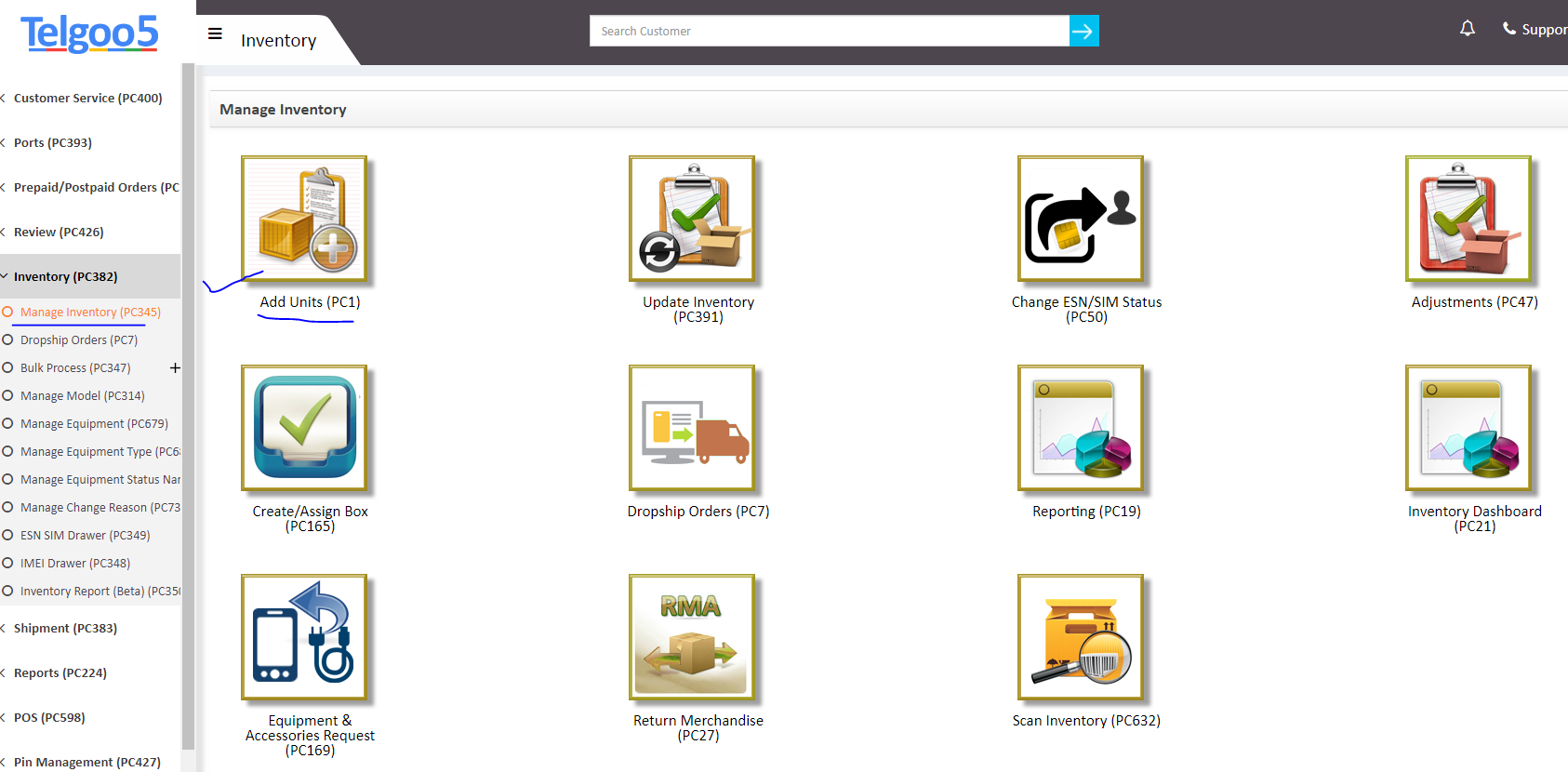
Step 2: In “Add Unit”, Unit Type should be “SIM or CDMA Device”. Provision Type should be “Add Stock”. Enter ESN/SIM, Model, Carrier, PO number, Box number all the mandatory details and submit it.
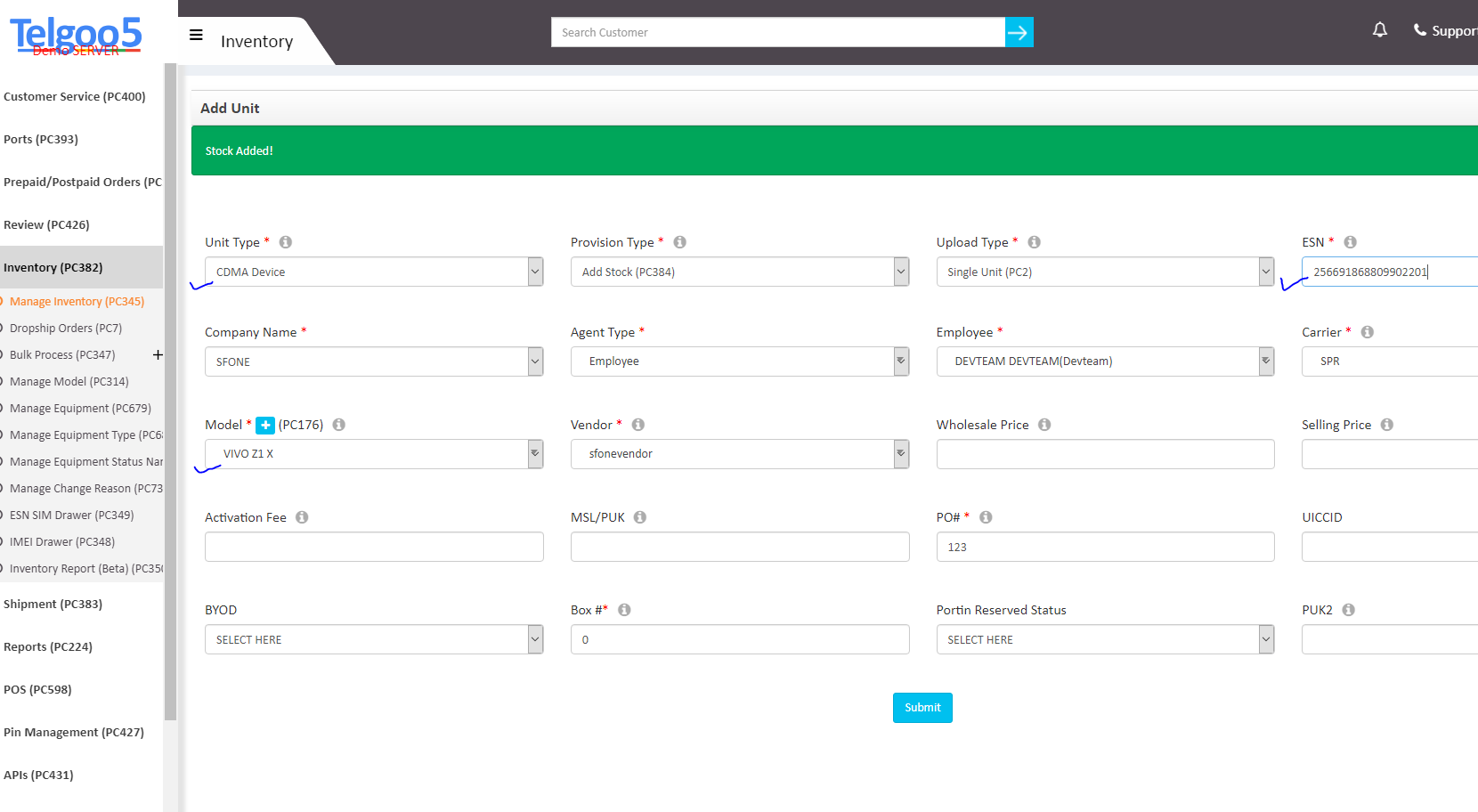
Step 3: After adding the stock, we need to go “Dropship orders”. Under Dropship orders, select the state (Maryland -MD in this case). We need to click on “1” as shown in the image below.
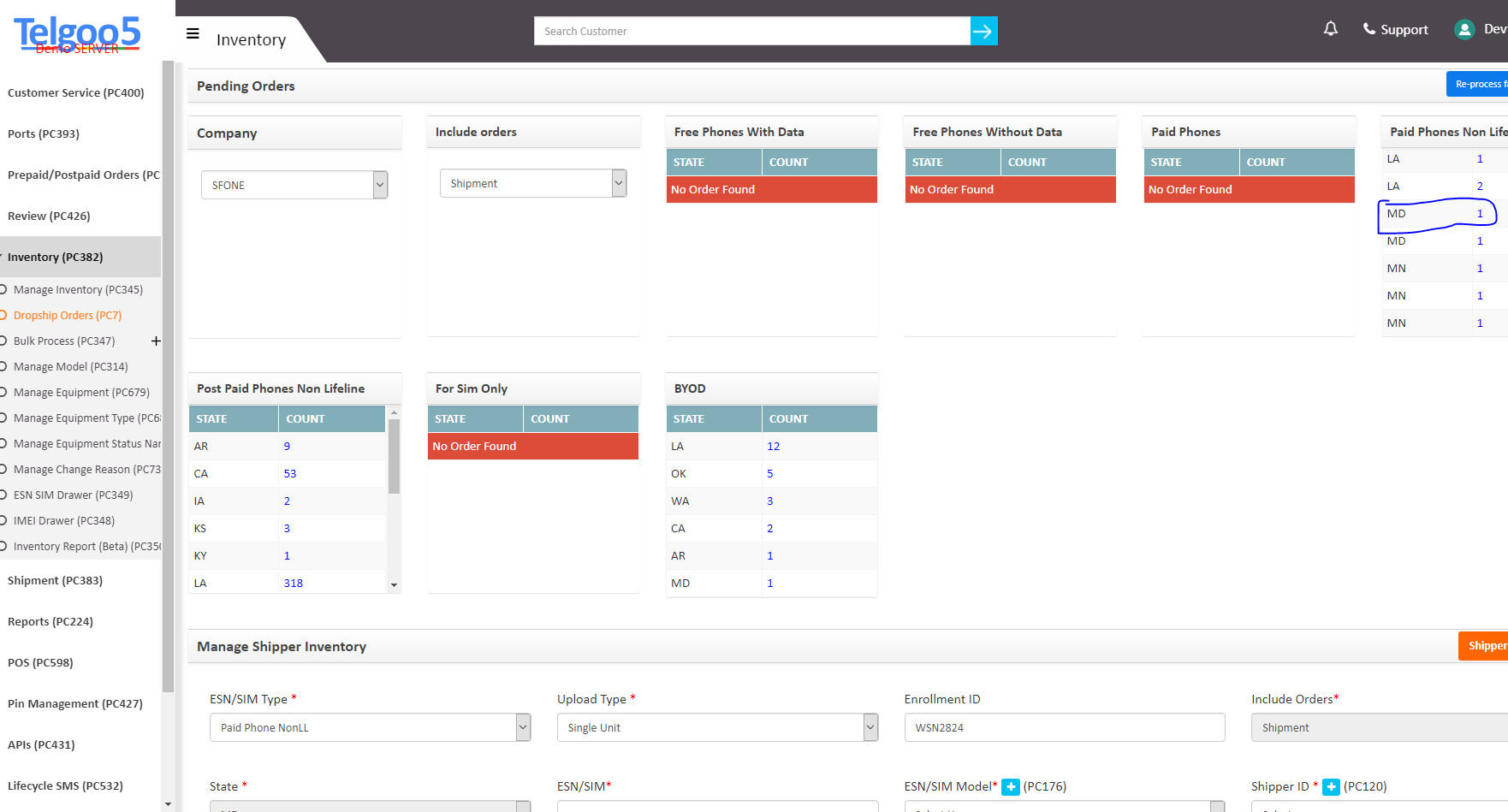
Step 4: View Shipment Order Details will open where we need to click on the Enrollment ID.

Step 5: We need to click on the Enrollment ID and then enter the “Manage Shipper Inventory” details. We have to assign the same ESN/SIM that we added in “Add unit”.
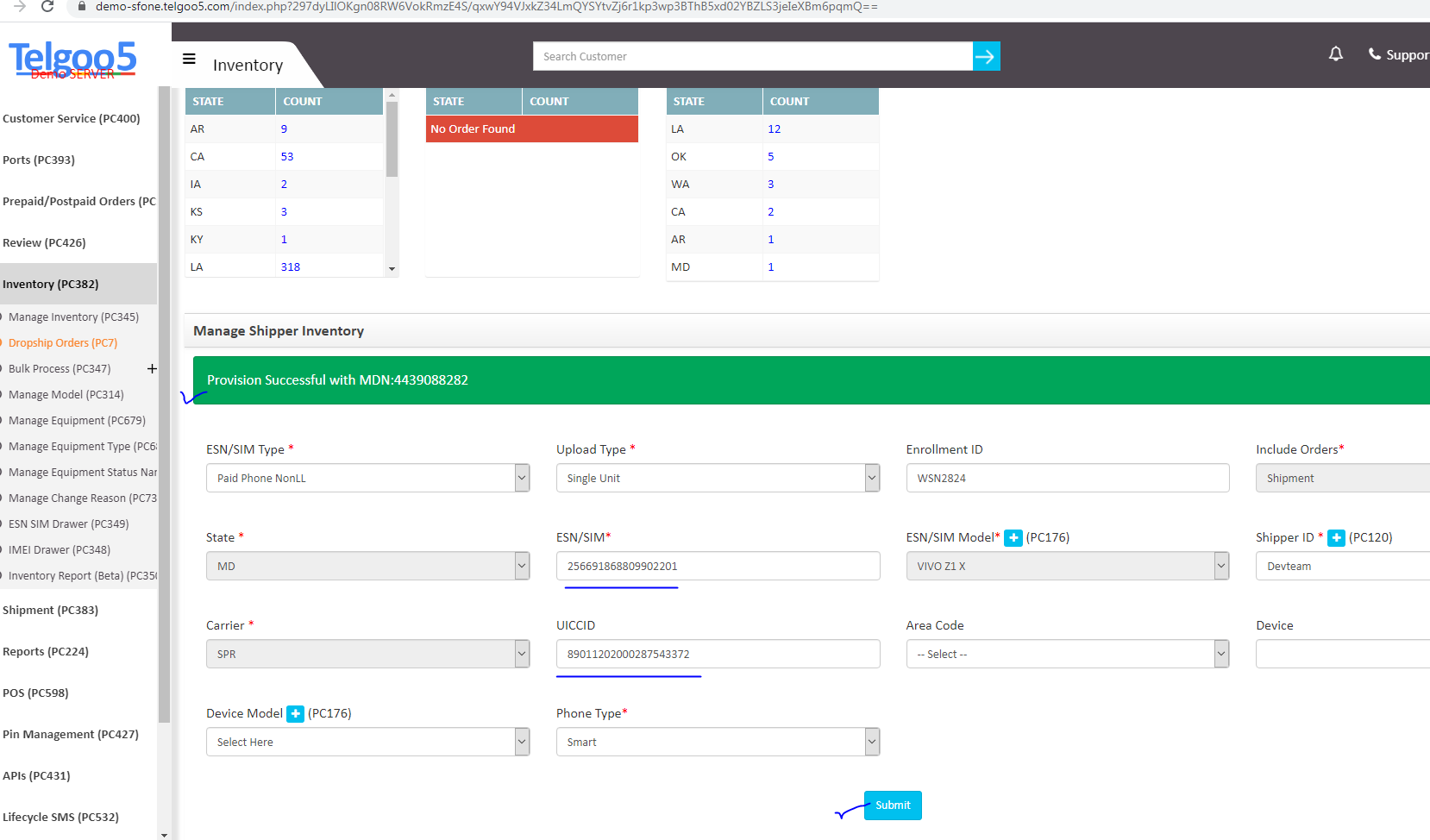
Step 6: After the provisioning is successful, we have to scan the ESN/SIM for shipment and print label. We will go to “Shipment” and click “Shipment Dashboard”. We can see the pending records and copy the ESN/SIM from those records and enter the ESN/SIM under “Scan the ESN for shipment”. Alternatively you can also scan the SIM/ESN directly in the box “Scan the ESN for shipment”.
Please make sure you select the correct shipment company from the “Shipper” drop-down. If you are signed up with Endicia select Endicia only, if you are signed up with FedEx select FedEx and so on.
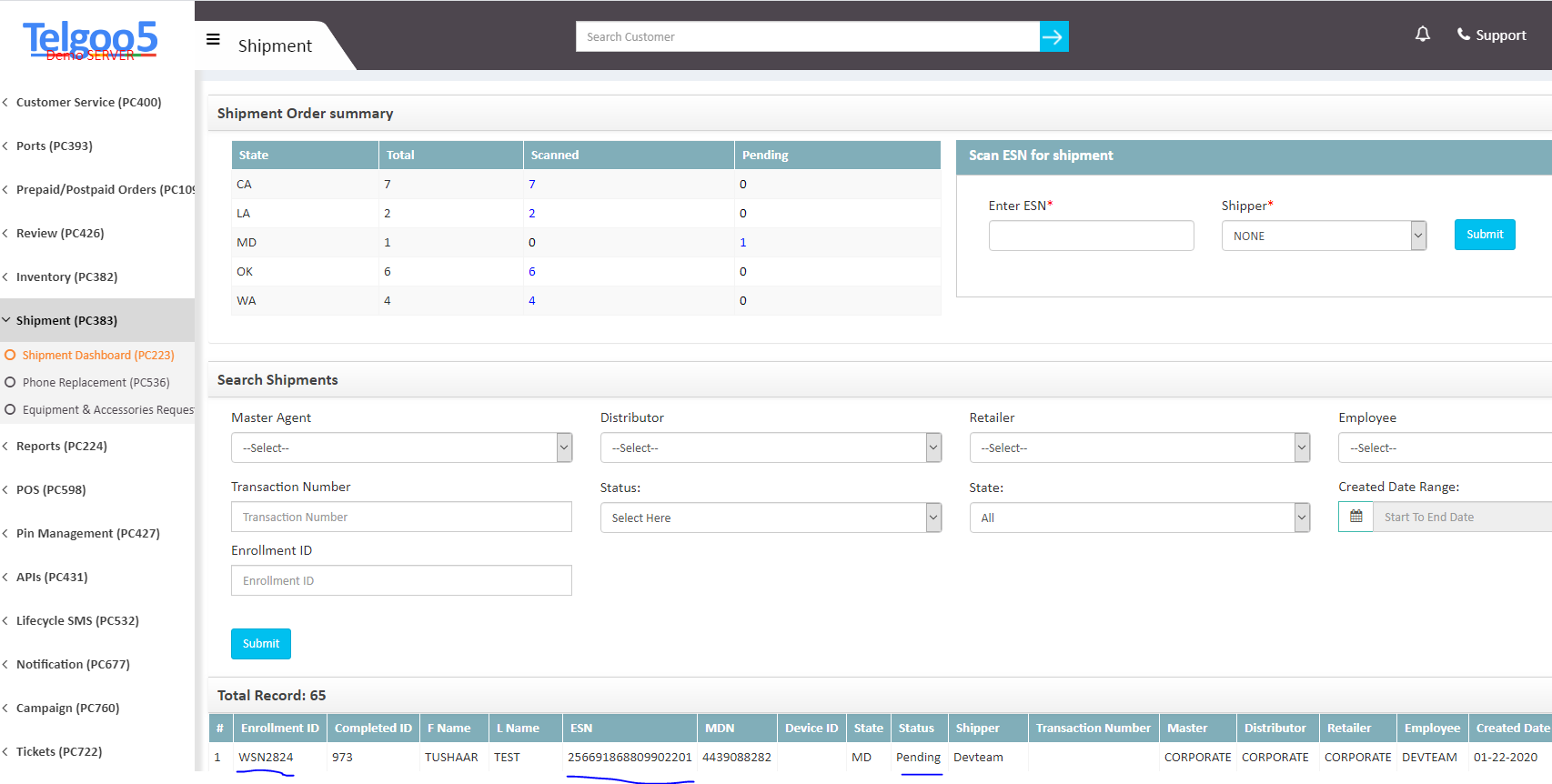
Step 7: Once we scan the ESN/SIM and click on Submit, we will get the popup where you will get the option to click on “Print Label”. As soon as you click on it. Print Labelt will be generated with tracking number which you will be able to print.