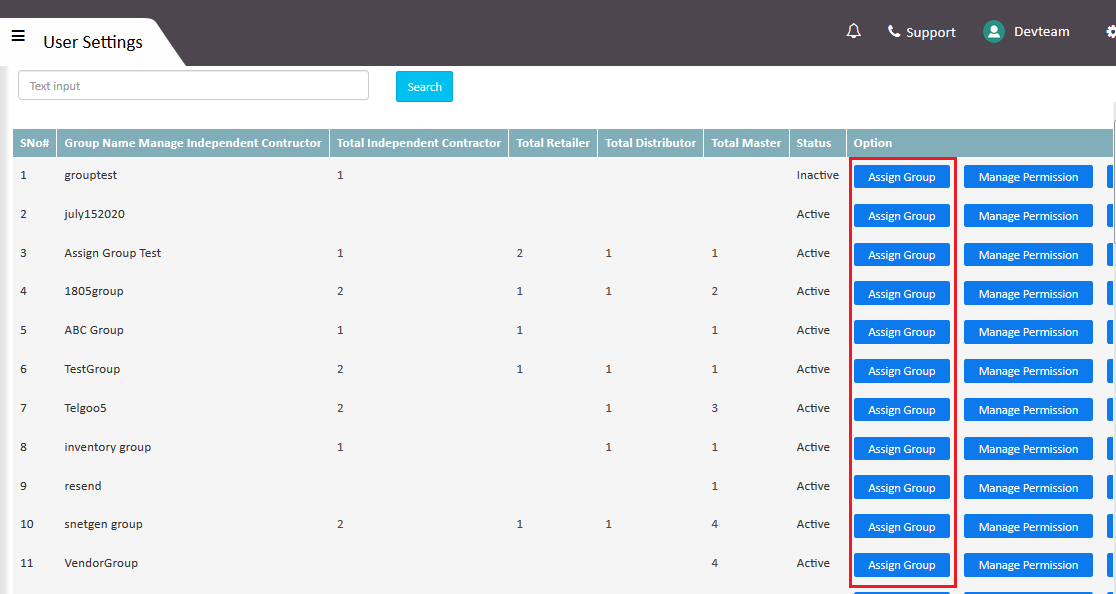- Click on System Config (PC234) under Settings located in the top-right corner of Telgoo5 screen.
Setting > System Config > General > Allow Group Permission.
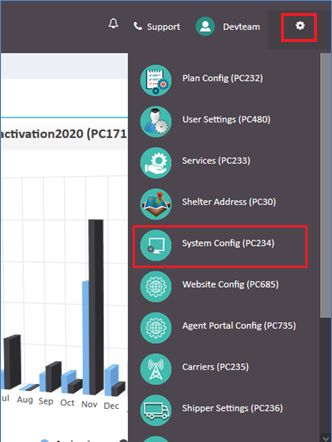
2. On the System Config screen click on tab named General.
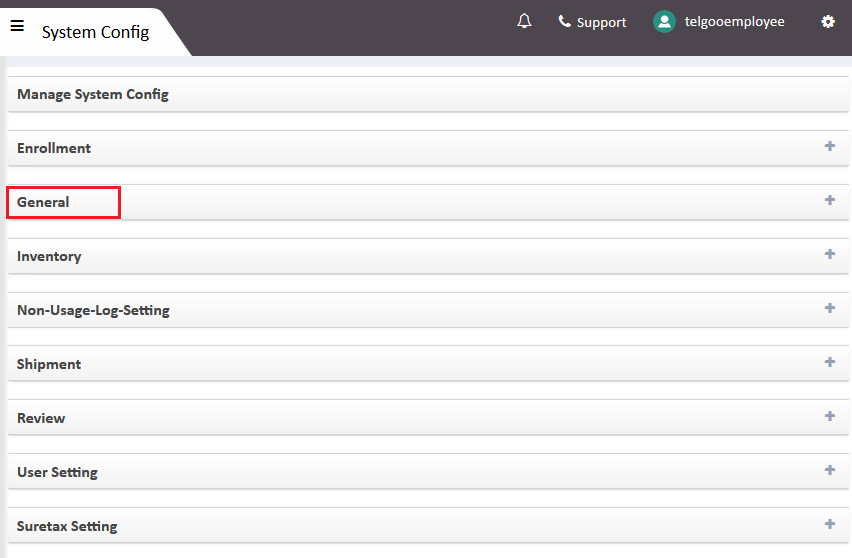
3. Now in the General tab go to Allow Group Permission, and select Y to Enable and N to Disable.
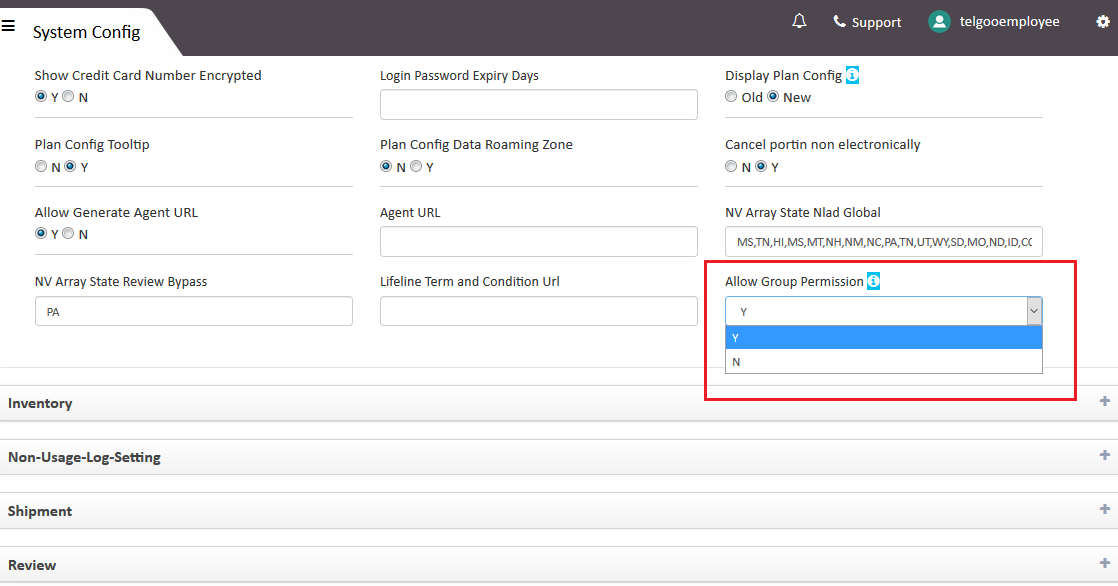
What is the Impact of Allow Group Permission Config?
There are 2 options available in Allow Group Permission config.
- N is used to disable this permission.
- Y is used for enable this permission.
If Allow Group Permission Config is selected as “N”, It means Assign Group Option in Manage Group is disabled. Then assign group button will be not displayed against group names. Agent will have access to all groups by default while creating/updating any member.
If Allow Group Permission Config is selected as “Y”, It means Assign Group Option in Manage Group is enabled. Then assign group button will be displayed for groups under Options column.
Note: By default, when “Allow Group Permission” config is enabled for the first time, no group will be assigned. Hence, no group will be available at the time of agent creation.