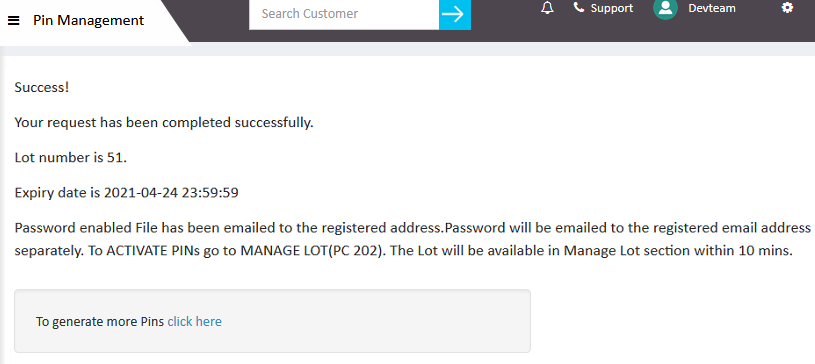Telgoo5 allows you to generate PIN for New Activation, Topup, Plan Change/Renew, Data Topup, Ild Topup and Add Wallet. Following steps are elaborated below to generate different categories’ PIN.
STEP 01: Click on ‘Generate PIN link’ in ‘PIN Management’ option at left panel, after log in Telgoo5. There you will get a screen with 4 dropdown lists as Company Name, Category, Denomination and Expiry Date.

STEP 02: Select the category of the PINs you want to generate.
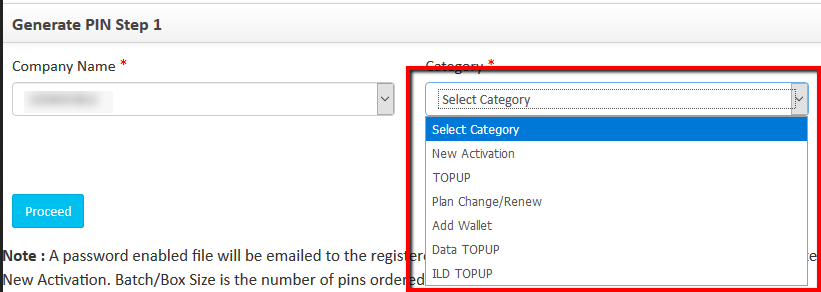
STEP 03: Select the Denomination for which you want to generate the PINs.
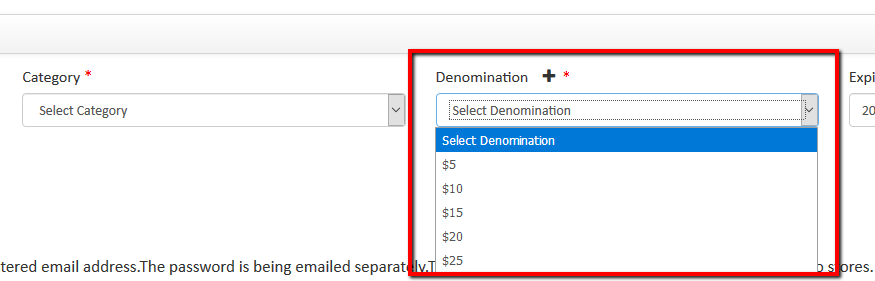
STEP 04: After selecting Category and Denomination, few new options will be displayed according to the particular category.
If you select New Activation, you will get following option to fill to create a PIN for New Activation.
- Denomination
- Plan List
- Expiry Date
- Provision Type
- Carrier
If you select Topup, you will get following option to fill to create a PIN for Topup.
- Denomination
- TOPUP List
- Expiry Date
- Lot Size (Total Pin)
- Batch/Box Size
If you select Plan Change/Renew, you will get following option to fill to create a PIN for Plan Change/Renew.
- Company Name
- Category
- Denomination
- Plan List
- Expiry Date
- Lot Size (Total Pin)
- Batch/Box Size
If you select Add Wallet, you will get following option to fill to create a PIN for Add Wallet.
- Company Name
- Category
- Denomination
- Expiry Date
- Lot Size (Total Pin)
- Batch/Box Size
If you select Data Topup, you will get following option to fill to create a PIN for Data Topup.
- Company Name
- Category
- Denomination
- TOPUP List
- Expiry Date
- Lot Size (Total Pin)
- Batch/Box Size
If you select ILD Topup, you will get following option to fill to create a PIN for ILD Topup.
- Company Name
- Category
- Denomination
- TOPUP List
- Expiry Date
- Lot Size (Total Pin)
- Batch/Box Size
STEP 05: After completing all the options, you have to click on Proceed button. You will get the following response.
Success! Your request has been completed successfully. Lot number is N. Expiry date is 2021-04-24 23:59:59
After getting success message, you will get an email with PIN details under CSV. Lot number is mentioned with the name of CSV file.